
|
3812| 12
|
AutoCAD Civil 3D 2015 Essentials |
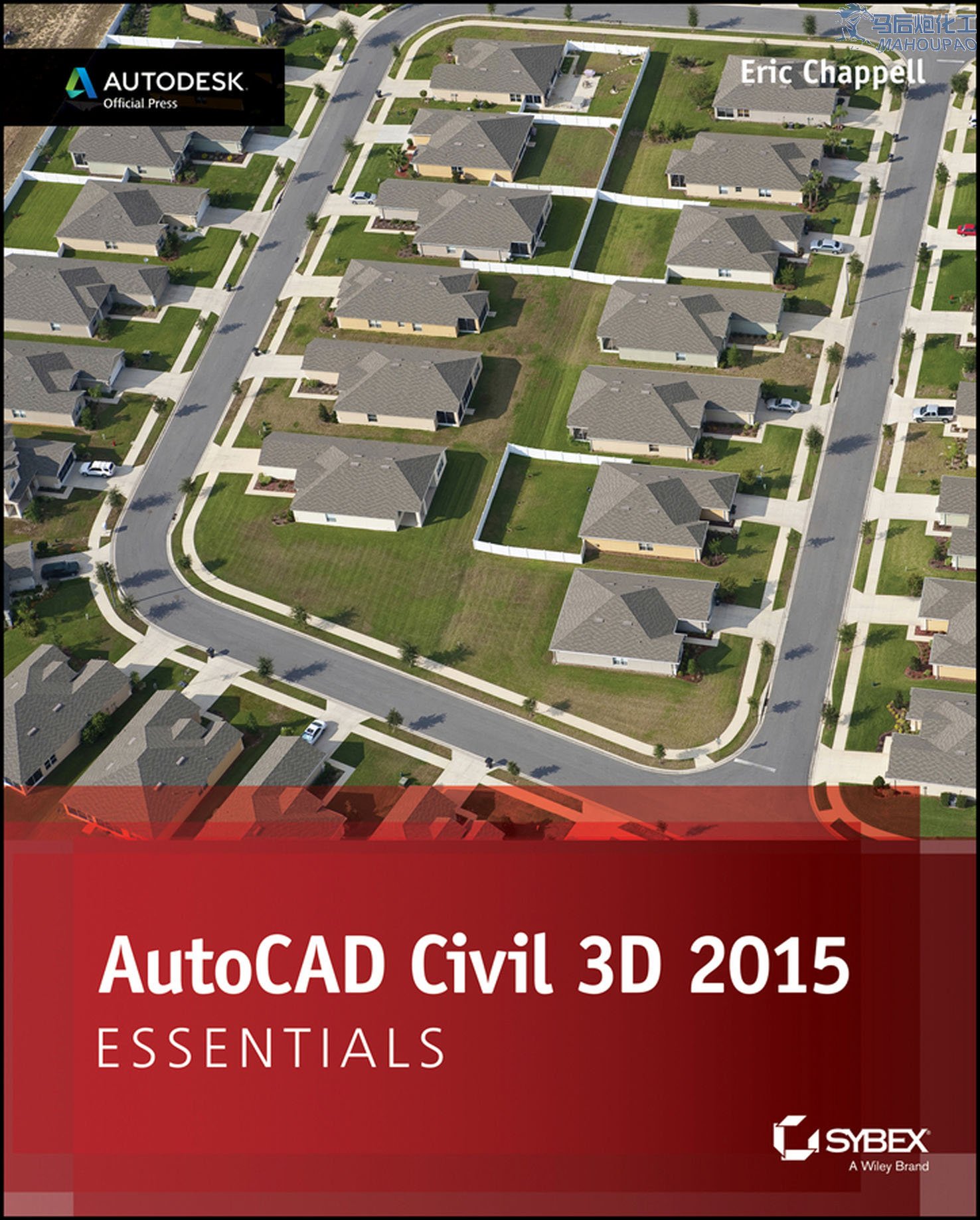
Description Learn the leading civil engineering software, fast and in full color If you need to learn the core features and functions of AutoCAD Civil 3D now, this is the book for you. AutoCAD Civil 3D Essentials uses full-color screenshots and tutorials based on real workflows to teach you the fundamentals of this industry-leading civil engineering software. Award-winning instructor Eric Chappell has been using and teaching Civil 3D since its first release, and his to-the-point explanations of crucial Civil 3D topics mean that you'll learn what you need to know quickly and efficiently. In each chapter, you will progress from guided tutorials to open-ended civil projects, and can download before and after project files to check your work or jump directly to the section of the book you need. AutoCAD Civil 3D Essentials will have you designing, implementing, and documenting civil engineering projects in no time. As an Autodesk Official Press book, AutoCAD Civil 3D Essentials is approved as a study guide for Civil 3D certification exams. The proven skills-based approach of this guide focuses on enabling you to fully leverage the capabilities of this powerful software. Here are a few of the skills you will learn as you work through this comprehensive book: Working with field survey data, point data, and stakeout data Modeling terrain and boundaries using surfaces and parcels Using profiles, alignments, corridors, and quantities Creating construction documentation and project visualizations Table of Contents Introduction xxvii Chapter 1 Navigating the User Interface 1 Getting to Know the Civil 3D User Interface 2 Working with the Application Menu 3 Exercise 1.1: Use the Application Menu to Open a File 4 Working with the Ribbon 5 Exercise 1.2: Use the Ribbon to Launch Commands 7 Working with the Toolspace 8 Prospector Tab 8 Exercise 1.3: Explore the Model with the Prospector Tab 9 Settings Tab 10 Exercise 1.4: Explore the Drawing Settings with the Settings Tab 10 Survey Tab 11 Toolbox Tab 11 Using the Drawing Area 11 Using the Command Line 12 Using Panorama 12 Exercise 1.5: Explore Panorama 13 Using the Transparent Commands Toolbar 13 Exercise 1.6: Use Transparent Commands to Draw Like a Civil Engineer 14 Using the Inquiry Tool 14 Exercise 1.7: Use the Inquiry Tool to Answer Questions 15 Chapter 2 Leveraging a Dynamic Environment 17 Connecting Objects and Styles 17 Exercise 2.1: Apply Styles to Objects 19 Connecting Labels and Label Styles 22 Exercise 2.2: Apply Label Styles to Labels 24 Connecting Objects to Objects 26 Exercise 2.3: Explore Object Relationships 26 Connecting Objects to Labels 28 Exercise 2.4: Explore the Relationship Between Objects and Labels 28 Appreciating the Richness of the 3D Model 29 Building Information Modeling 30 GPS-Guided Machine Control 30 Construction Simulation 30 Visualization 31 Sharing Data in a Dynamic Environment 31 Exercise 2.5: Share Data Using Data Shortcuts 32 Chapter 3 Establishing Existing Conditions Using Survey Data 35 What Is Survey Data? 36 Creating a Survey Database 37 Exercise 3.1: Create a Survey Database 38 Importing Survey Data 39 Exercise 3.2: Import Survey Data 39 Automating Field-to-Finish 41 Linework Code Set 43 Exercise 3.3: Apply a Linework Code Set 43 Point Styles 44 Point Label Styles 44 Description Keys 45 Exercise 3.4: Configure and Apply a Description Key 45 Figure Prefix Database 47 Exercise 3.5: Apply a Figure Prefix Database 47 Point Groups 49 Exercise 3.6: Create and Apply Point Groups 50 Editing Survey Points 53 Exercise 3.7: Edit Survey Points 54 Editing Survey Figures 56 Exercise 3.8: Edit Survey Figures 56 Creating Additional Points 57 Exercise 3.9: Import Points and Create Points Manually 58 Chapter 4 Modeling the Existing Terrain Using Sur faces 61 Understanding Surfaces 62 Creating a Surface from Survey Data 63 Exercise 4.1: Create an Existing Ground Surface 63 Using Breaklines to Improve Surface Accuracy 65 Exercise 4.2: Add Breaklines 67 Editing Surfaces 70 Adding Boundaries 71 Exercise 4.3: Add Boundaries 72 Deleting Lines 73 Exercise 4.4: Delete Lines 73 Editing Points 75 Exercise 4.5: Edit Points 75 Displaying and Analyzing Surfaces 76 Analyzing Elevation 76 Exercise 4.6: Analyze Elevation 76 Analyzing Slope 78 Exercise 4.7: Analyze Slope 78 Performing Other Types of Analysis 80 Exploring Even More Analysis Tools 80 Annotating Surfaces 81 Exercise 4.8: Annotate a Surface 81 Chapter 5 Designing in 2D Using Alignments 85 Understanding Alignments 85 Creating Alignments from Objects 86 Exercise 5.1: Create Alignments from Objects 86 Creating Alignments Using the Alignment Creation Tools 89 Exercise 5.2: Create Alignments Using the Alignment Creation Tools 90 Editing Alignments 92 Editing Alignments with Grips 92 Exercise 5.3: Experiment with Alignment Grips 92 Editing Alignments Using the Alignment Layout Tools 95 Exercise 5.4: Apply the Alignment Editing Tools 95 Editing Alignments Numerically 97 Exercise 5.5: Edit Alignments Using Alignment Grid View 97 Exercise 5.6: Edit Alignments Using Component-Level Editing 98 Applying Design Criteria Files and Check Sets 99 Applying Design Check Sets 100 Exercise 5.7: Apply a Design Check Set 100 Applying Design Criteria Files 102 Exercise 5.8: Apply a Design Criteria File 103 Chapter 6 Displaying and Annotating Alignments 105 Using Alignment Styles 105 Exercise 6.1: Apply Alignment Styles 106 Applying Alignment Labels and Label Sets 107 Exercise 6.2: Apply Labels to Alignments 108 Using Alignment Label Sets 110 Exercise 6.3: Leverage Alignment Label Sets 110 Editing Alignment Labels 111 Exercise 6.4: Edit Alignment Labels 111 Creating Station/Offset Labels 112 Exercise 6.5: Create Station/Offset Labels 113 Creating Segment Labels 114 Exercise 6.6: Create Segment Labels 115 Using Tag Labels and Tables 116 Exercise 6.7: Create Tag Labels 117 Creating Tables 118 Exercise 6.8: Create a Table 119 Chapter 7 Designing Ver tically Using Profiles 121 Creating Surface Profiles 122 Exercise 7.1: Create a Surface Profile 122 Displaying Profiles in Profile Views 123 Exercise 7.2: Create a Profile View 123 Creating Design Profiles 124 Exercise 7.3: Design a Profile 124 Editing Profiles 126 Exercise 7.4: Edit a Profile with Grips 126 Exercise 7.5: Edit a Profile Using the Profile Layout Tools 129 Exercise 7.6: Edit a Profile Using Profile Grid View 131 Exercise 7.7: Edit a Profile Using Component-Level Editing 132 Using Design Check Sets and Criteria Files 133 Exercise 7.8: Apply a Design Check Set 133 Exercise 7.9: Apply a Design Criteria File 134 Chapter 8 Displaying and Annotating Profiles 139 Applying Profile Styles 140 Exercise 8.1: Apply Profile Styles 140 Applying Profile View Styles 142 Exercise 8.2: Apply Profile View Styles 142 Applying Profile View Bands 144 Exercise 8.3: Apply Profile View Bands 144 Applying Profile Labels 146 Exercise 8.4: Apply Profile Labels 146 Creating and Applying Profile Label Sets 148 Exercise 8.5: Apply Profile Label Sets 148 Creating Profile View Labels 149 Exercise 8.6: Apply Profile View Labels 150 Projecting Objects to Profile Views 152 Projecting Linear Objects 153 Projecting Blocks and Points 153 Exercise 8.7: Project Objects to Profile View 153 Chapter 9 Designing in 3D Using Corridors 157 Understanding Corridors 157 Understanding the 3D Chain 158 Understanding the Assembly 158 Understanding Assembly Insertions 159 Understanding Corridor Feature Lines 159 Understanding the Corridor Surface 160 Creating an Assembly 160 Exercise 9.1: Create an Assembly 161 Creating a Corridor 162 Exercise 9.2: Create a Corridor 163 Applying Corridor Targets 164 Understanding Surface Targets 164 Understanding Width or Offset Targets 164 Understanding Slope or Elevation Targets 165 Enabling Target Behavior 166 Exercise 9.3: Apply Subassemblies That Can Use Targets 166 Assigning Targets 168 Exercise 9.4: Assign Targets 169 Creating Corridor Surfaces 171 Exercise 9.5: Create a Corridor Surface 172 Chapter 10 Creating Cross Sections of the Design 177 Using the Section Editor 177 Exercise 10.1: View and Edit with the Section Editor 178 Creating Sample Lines 181 Exercise 10.2: Create Sample Lines 182 Creating Section Views 184 Creating Individual Section Views 184 Exercise 10.3: Create Individual Section Views 184 Creating Multiple Section Views 186 Exercise 10.4: Create Multiple Section Views 186 Sampling More Sources 187 Exercise 10.5: Sample More Sources 188 Chapter 11 Displaying and Annotating Sections 193 Applying Section Styles 193 Exercise 11.1: Apply Section Styles 194 Applying Section Labels 195 Exercise 11.2: Apply Section Labels 196 Controlling Section Display with Code Set Styles 198 Exercise 11.3: Apply Code Set Styles 199 Applying Labels with Code Set Styles 200 Exercise 11.4: Apply Labels with Code Set Styles 201 Applying Section View Styles 202 Exercise 11.5: Apply Section View Styles 202 Applying Section View Bands 204 Exercise 11.6: Apply Section View Bands 205 Applying Group Plot Styles 207 Exercise 11.7: Apply Group Plot Styles 208 Creating Section View Labels 209 Exercise 11.8: Create Section View Labels 209 Chapter 12 Designing and Analyzing Boundaries Using Parcels 213 Understanding Parcels 214 Understanding Parcel Objects 214 Understanding Sites 215 Creating Parcels from Objects 216 Exercise 12.1: Create Parcels from Objects 216 Creating Parcels by Layout 218 Using the Lot Line Tools 219 Exercise 12.2: Create Parcels Using the Lot Line Tools 220 Using the Parcel Sizing Tools 222 Exercise 12.3: Create Parcels Using the Parcel Sizing Tools 222 Using Parcel Sizing and Layout Parameters 225 Exercise 12.4: Create Multiple Parcels 227 Editing Parcels 229 Editing Parcels Using Grips 229 Exercise 12.5: Edit Parcels with Grips 229 Editing Parcels Using the Edit Geometry Commands 230 Exercise 12.6: Edit Parcels with the Edit Geometry Commands 231 Editing Parcels Using the Parcel Layout Tools 233 Exercise 12.7: Edit Parcels with the Parcel Layout Tools 233 Chapter 13 Displaying and Annotating Parcels 235 Applying Parcel Styles 236 Using Parcel Styles to Control Appearance 236 Exercise 13.1: Apply Parcel Styles 236 Applying Parcel Style Display Order 238 Exercise 13.2: Control Parcel Style Display Order 238 Applying Parcel Area Labels 239 Exercise 13.3: Apply Parcel Area Labels 240 Creating Parcel Segment Labels 241 Exercise 13.4: Label Parcel Segments 242 Editing Parcel Segment Labels 244 Applying Segment Label Styles 244 Exercise 13.5: Apply Parcel Segment Label Styles 244 Editing Parcel Segment Labels Graphically 245 Exercise 13.6: Edit Parcel Segment Labels Graphically 245 Creating Parcel Tables 246 Creating Area Tables 247 Exercise 13.7 Create an Area Table 247 Creating Parcel Segment Tables 249 Exercise 13.8: Create a Parcel Segment Table 249 Chapter 14 Designing Gravity Pipe Networks 251 Understanding Gravity Pipe Networks 251 Understanding Structures 252 Understanding Pipes 252 Exploring the Pipe Network 253 Creating Gravity Pipe Networks 254 Creating a Pipe Network from Objects 255 Exercise 14.1: Create a Pipe Network from Objects 255 Creating a Pipe Network by Layout 257 Exercise 14.2: Create a Pipe Network by Layout 257 Drawing a Pipe Network in a Profile View 260 Exercise 14.3: Draw a Pipe Network in Profile View 260 Editing Gravity Pipe Networks 262 Editing Pipe Networks Using Grips 262 Exercise 14.4: Edit a Pipe Network Using Grips 263 Editing Pipe Networks Using Editing Tools 265 Exercise 14.5: Edit Pipe Networks Using Editing Tools 265 Editing Pipe Networks Using Properties 267 Exercise 14.6: Edit a Pipe Network Using Properties 267 Editing Pipe Networks Using the Pipe Network Vistas 269 Exercise 14.7: Edit a Pipe Network Using the Pipe Network Vistas 269 Chapter 15 Designing Pressure Pipe Networks 271 Understanding Pressure Pipe Networks 271 Understanding Fittings, Angles, and Appurtenances 272 Understanding Pressure Pipes 272 Exploring the Pressure Network 273 Creating Pressure Pipe Networks 274 Creating a Pressure Network from Objects 274 Exercise 15.1: Create a Pressure Network from Objects 275 Creating a Pressure Network by Layout 276 Exercise 15.2: Create a Pressure Network by Layout 277 Editing Pressure Pipe Networks 279 Editing Pressure Networks Using Grips 279 Exercise 15.3: Edit a Pressure Network Using Grips 282 Checking Design and Depth 283 Exercise 15.4: Check Design and Depth 283 Editing Pressure Networks Using the Plan Layout Tools 284 Exercise 15.5: Use the Plan Layout Tools 285 Editing Pressure Networks Using the Profile Layout Tools 286 Exercise 15.6: Use the Profile Layout Tools 286 Chapter 16 Displaying and Annotating Pipe Networks 289 Displaying Pipe Networks Using Styles 290 Applying Structure, Fitting, and Appurtenance Styles 290 Exercise 16.1: Control the Display of Structures 292 Applying Pipe Styles 294 Exercise 16.2: Control the Display of Pipes 295 Annotating Pipe Networks in Plan View 297 Renaming Pipes and Structures 297 Exercise 16.3: Rename Pipes and Structures 297 Creating Labels in Plan View 299 Exercise 16.4: Create Plan View Labels 299 Editing Labels in Plan View 299 Exercise 16.5: Edit Plan View Labels 300 Annotating Pipe Networks in Profile View 301 Creating Labels in Profile View 302 Exercise 16.6: Create Profile View Labels 302 Editing Labels in Profile View 303 Exercise 16.7: Edit Profile View Labels 304 Creating Pipe Network Tables 305 Exercise 16.8: Create a Pipe Network Table 305 Chapter 17 Designing New Terrain 309 Understanding Grading 309 Understanding Feature Lines 310 Understanding Sites 310 Understanding Feature-Line Geometry 311 Creating Feature Lines 312 Exercise 17.1: Create Feature Lines 312 Editing Feature Lines 313 Using Edit Geometry Commands 314 Exercise 17.2: Edit Feature Lines with Geometry Commands 315 Using Edit Elevation Commands 316 Exercise 17.3: Edit Feature Lines with Elevation Commands 318 Understanding Grading Objects 320 Understanding Grading Criteria 321 Understanding Grading Groups 322 Understanding Grading Objects and Sites 322 Creating Grading Objects 322 Exercise 17.4: Create Grading Objects 323 Editing Grading Objects 325 Exercise 17.5: Edit Grading Objects 326 Chapter 18 Analyzing, Displaying, and Annotating Surfaces 329 Combining Design Surfaces 329 Exercise 18.1: Combine Surfaces 331 Analyzing Design Surfaces 335 Using Surface Analysis 336 Exercise 18.2: Analyze Surfaces 336 Using Hydrology Tools 339 Exercise 18.3: Analyze Hydrology 339 Using a Quick Profile 340 Exercise 18.4: Analyze Using a Quick Profile 341 Calculating Earthwork Volumes 342 Understanding Earthwork Volumes 343 Using the Volumes Dashboard 343 Exercise 18.5: Analyze Earthwork 343 Labeling Design Surfaces 346 Exercise 18.6: Label a Design Surface 346 Appendix AutoCAD Civil 3D 2015 Certification 349 Index 353
购买主题
已有 10 人购买
本主题需向作者支付 5 个韶华币 才能浏览
| |
 发表于 2014-7-21 08:40:48
显示全部楼层
发表于 2014-7-21 08:40:48
显示全部楼层
| ||
 发表于 2014-7-21 08:40:48
显示全部楼层
发表于 2014-7-21 08:40:48
显示全部楼层
| ||
 发表于 2014-7-21 08:40:48
显示全部楼层
发表于 2014-7-21 08:40:48
显示全部楼层
| |
 发表于 2014-7-21 08:40:48
显示全部楼层
发表于 2014-7-21 08:40:48
显示全部楼层
| |
 发表于 2014-7-21 08:40:48
显示全部楼层
发表于 2014-7-21 08:40:48
显示全部楼层
| |
Powered by 以梦为马,不负韶华 © 2024-2099 Meng.Horse |